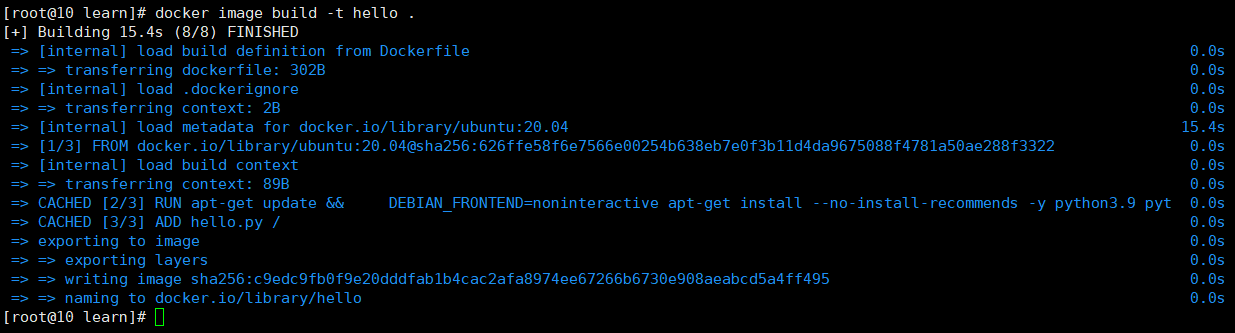搜索到
1
篇与
的结果
-
 Docker镜像创建、镜像push 镜像创建、镜像push是什么Dockerfile是用于构建docker镜像的文件Dockerfile里包括了构建镜像所需的“指令”Dockerfile有其特定的语法规则基本结构例如:在一台ubuntu 21.04上运行下面这个hello.py的Python程序不用daocker步骤:1、编写hello.py文件。print("hello docker")2、准备Python环境apt-get update && \ DEBIAN_FRONTEND=noninteractive apt-get install --no-install-recommends -y python3.9 python3-pip python3.9-dev3、运行hello.py$ python3 hello.py hello docker使用Dockerfile构建镜像后就这样FROM ubuntu:20.04 RUN apt-get update && \ DEBIAN_FRONTEND=noninteractive apt-get install --no-install-recommends -y python3.9 python3-pip python3.9-dev ADD hello.py / CMD ["python3", "/hello.py"]说明:FROM:导入一个基础镜像RUN:要运行的linx命令ADD:添加文件到docker镜像的指定目录CMD:使用该镜像创建容器的时候,要执行的命令。构建镜像将写好的hello.py文件和Dockerfile文件放在一起进入该目录。构建镜像docker image build -t 容器名称:版本 构建镜像存放路径例如:docker image build -t hello .注意:如果不写版本号默认是latest。t:表示标签例如,构建上面的py镜像:docker image build -t i2cn/hello:1.0 .构建镜像名称是hell,版本默认是latest,存放位置当前文件夹下。注意:因为是根据一个image创建的,image的id是相同。镜像提交到DockerHub需要符合DockerHub命名规范。根据现有image修改tag生成一个新image tag:docker image tag 容器名称 新容器名称/名称:版本docker image tag i2cn/hello:1.0 i2cn/hello:1.1.0登录DockerHhub:docker login会提示输入用户名密码。推送自定义镜像到DockerHubdocker image push 镜像名称:tag注意:如果是要推送到自己的DockerHub一定要取一个自己账号开头的镜像名称。例如推送上面自己构建的镜像:docker image push i2cn/hello:1.0打开Docker hub自己仓库,就可以看到push的镜像了。测试拉去push的镜像删除本地镜像:docker image rm i2cn/hello:1.0从新拉取推送到dockerhub的镜像docker image pull i2cn/hello:1.0执行镜像:docker container run -it i2cn/hello:1.0可以看到输出:hello docker测试成功。commit创建镜像将现有容器的改变,commit成一个新的镜像。例如:启动一个nginx容器,修改nginx的欢迎页面信息,然后重新commit成一个新的镜像,如果要使用改变后的nginx容器,则可以直接执行commiit后的镜像即可。执行nginx镜像,运行nginx容器,查看nginx首页。docker container run -d -p 80:80 nginx进入nginx修改首页信息docker exec -it 8872c sh进入nginx容器首页文件路径cd /usr/share/nginx/html修改首页信息echo "<h1>hello word </h1>" > index.html用echo命令,将“hello word ”写入index.html查看首页信息重点:使用commit命令,将修改后的nginx容器,commit成一个镜像。停止nginx容器运行docker container stop 8872ccommit容器成一个新镜像:docker container commit 8872 i2cn/nginx:1.0.0查看通过commit新生成的镜像:创建容器,commit创建镜像1、创建ubuntu容器docker container run -it ubuntu:21.04 sh2、在ubuntu容器里面安装Python环境apt-get update && \ DEBIAN_FRONTEND=noninteractive apt-get install --no-install-recommends -y python3.9 python3-pip python3.9-dev3、创建hello.py文件,打印hello dockerecho "print('hello docker')" > /hello.py4、推出ubuntu容器,通过commit打包ubuntu容器。docker container commit ubuntu i2cn/pydemo:1.05、通过打包后的pydemo:1.0镜像运行容器。docker container run i2cn/pydemo:1.0 python3 /hello.py 这种方法和离线导入导出不怎么使用。查看镜像分层docker image history 镜像名称例如查看nginx分层信息docker image history nginxscratch特殊镜像scratch镜像是一个为空的基础镜像。
Docker镜像创建、镜像push 镜像创建、镜像push是什么Dockerfile是用于构建docker镜像的文件Dockerfile里包括了构建镜像所需的“指令”Dockerfile有其特定的语法规则基本结构例如:在一台ubuntu 21.04上运行下面这个hello.py的Python程序不用daocker步骤:1、编写hello.py文件。print("hello docker")2、准备Python环境apt-get update && \ DEBIAN_FRONTEND=noninteractive apt-get install --no-install-recommends -y python3.9 python3-pip python3.9-dev3、运行hello.py$ python3 hello.py hello docker使用Dockerfile构建镜像后就这样FROM ubuntu:20.04 RUN apt-get update && \ DEBIAN_FRONTEND=noninteractive apt-get install --no-install-recommends -y python3.9 python3-pip python3.9-dev ADD hello.py / CMD ["python3", "/hello.py"]说明:FROM:导入一个基础镜像RUN:要运行的linx命令ADD:添加文件到docker镜像的指定目录CMD:使用该镜像创建容器的时候,要执行的命令。构建镜像将写好的hello.py文件和Dockerfile文件放在一起进入该目录。构建镜像docker image build -t 容器名称:版本 构建镜像存放路径例如:docker image build -t hello .注意:如果不写版本号默认是latest。t:表示标签例如,构建上面的py镜像:docker image build -t i2cn/hello:1.0 .构建镜像名称是hell,版本默认是latest,存放位置当前文件夹下。注意:因为是根据一个image创建的,image的id是相同。镜像提交到DockerHub需要符合DockerHub命名规范。根据现有image修改tag生成一个新image tag:docker image tag 容器名称 新容器名称/名称:版本docker image tag i2cn/hello:1.0 i2cn/hello:1.1.0登录DockerHhub:docker login会提示输入用户名密码。推送自定义镜像到DockerHubdocker image push 镜像名称:tag注意:如果是要推送到自己的DockerHub一定要取一个自己账号开头的镜像名称。例如推送上面自己构建的镜像:docker image push i2cn/hello:1.0打开Docker hub自己仓库,就可以看到push的镜像了。测试拉去push的镜像删除本地镜像:docker image rm i2cn/hello:1.0从新拉取推送到dockerhub的镜像docker image pull i2cn/hello:1.0执行镜像:docker container run -it i2cn/hello:1.0可以看到输出:hello docker测试成功。commit创建镜像将现有容器的改变,commit成一个新的镜像。例如:启动一个nginx容器,修改nginx的欢迎页面信息,然后重新commit成一个新的镜像,如果要使用改变后的nginx容器,则可以直接执行commiit后的镜像即可。执行nginx镜像,运行nginx容器,查看nginx首页。docker container run -d -p 80:80 nginx进入nginx修改首页信息docker exec -it 8872c sh进入nginx容器首页文件路径cd /usr/share/nginx/html修改首页信息echo "<h1>hello word </h1>" > index.html用echo命令,将“hello word ”写入index.html查看首页信息重点:使用commit命令,将修改后的nginx容器,commit成一个镜像。停止nginx容器运行docker container stop 8872ccommit容器成一个新镜像:docker container commit 8872 i2cn/nginx:1.0.0查看通过commit新生成的镜像:创建容器,commit创建镜像1、创建ubuntu容器docker container run -it ubuntu:21.04 sh2、在ubuntu容器里面安装Python环境apt-get update && \ DEBIAN_FRONTEND=noninteractive apt-get install --no-install-recommends -y python3.9 python3-pip python3.9-dev3、创建hello.py文件,打印hello dockerecho "print('hello docker')" > /hello.py4、推出ubuntu容器,通过commit打包ubuntu容器。docker container commit ubuntu i2cn/pydemo:1.05、通过打包后的pydemo:1.0镜像运行容器。docker container run i2cn/pydemo:1.0 python3 /hello.py 这种方法和离线导入导出不怎么使用。查看镜像分层docker image history 镜像名称例如查看nginx分层信息docker image history nginxscratch特殊镜像scratch镜像是一个为空的基础镜像。